Fedora Workstation is a reliable, user-friendly, and powerful operating system for your laptop or desktop computer. It supports a wide range of developers, from hobbyists and students to professionals in corporate environments. The Fedora Project is a partnership of Free software community members from around the globe. The Fedora Project builds open source software communities and produces a Linux distribution called “Fedora.”
Our Mission
The Fedora Project’s mission is to lead the advancement of Free and open source software and content as a collaborative community.
Sleek user interface
Focus on your code in the GNOME 3 desktop environment. GNOME is built with developer feedback and minimizes distractions, so you can concentrate on what’s important.
Complete open source toolbox
Skip the drag of trying to find or build the tools you need. With Fedora’s complete set of open source languages, tools, and utilities, everything is a click or command line away. There’s even project hosting and repositories like COPR to make your code and builds available quickly to the community.
GNOME Boxes & other virt tools
Get virtual machines up and running quickly to test your code on multiple platforms using GNOME Boxes. Or dig into powerful, scriptable virtualization tools for even more control.
What is Oracle VirtualBox?
VirtualBox is a powerful x86 and AMD64/Intel64 virtualization product for enterprise as well as home use. Not only is VirtualBox an extremely feature rich, high performance product for enterprise customers, it is also the only professional solution that is freely available as Open Source Software under the terms of the GNU General Public License (GPL) version 2.
How to Install Fedora 25 Linux + Review + Guest Additions on VirtualBox | SysAdmin [HD]
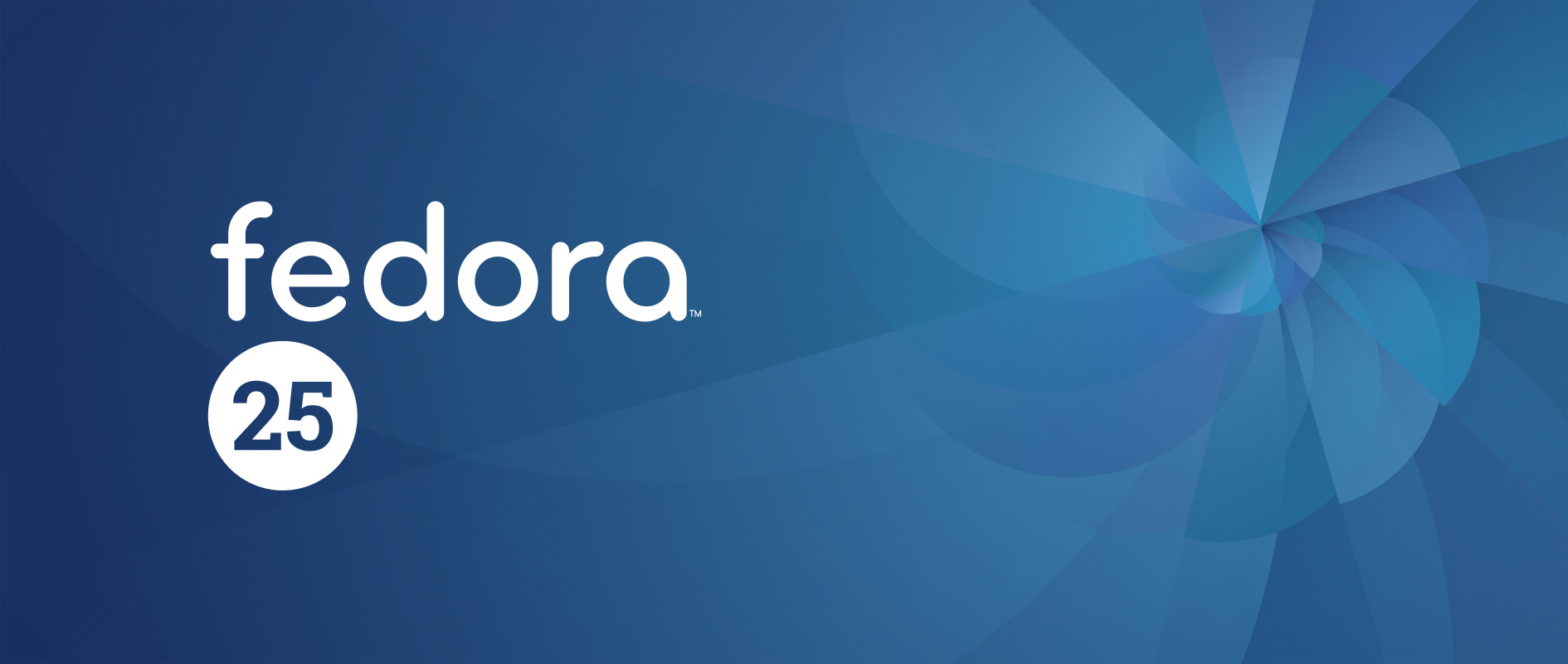
This video tutorial shows how to install Fedora 25 and review on VirtualBox step by step. We also install VirtualBox Guest Additions on Fedora 25 for better performance and usability features such as Fit Guest Now and Clipboard Sharing. This tutorial is also helpful to installing Fedora 25 on physical computer or laptop hardware.
Installation Steps:
1- Download Fedora 25 ISO
2- Create Virtual Machine on Oracle VirtualBox
3- Start Fedora 25 Installation
4- Remove VMware Tools (Open VM Tools)
5- Install VirtualBox Guest Additions on Fedora 25
6- Test Guest Additions Features (Fit Guest Now and Clipboard Sharing)
7- Fedora 25 Review
# View the configuration of a network interface. # [root@fedora ~]# sudo ifconfig
# Ping www.google.com. # [root@fedora ~]# ping www.google.com -c 3
# Install prerequisite packages. # [root@fedora ~]# sudo dnf install kernel-devel-$(uname-r) gcc kernel-headers-$(uname-r)
5+ Things to Do After Fresh Fedora 25 Workstation Installation
# System Update. # [root@fedora ~]# sudo dnf update
# Activate RPMFusion Repository. # [root@fedora ~]# rpm -ivh http://download1.rpmfusion.org/free/fedora/rpmfusion-free-release-25.noarch.rpm
# Install Multimedia codecs. # [root@fedora ~]# sudo dnf install gstreamer-plugins-bad gstreamer-plugins-bad-free-extras gstreamer-plugins-bad-nonfree gstreamer-plugins-ugly gstreamer-ffmpeg gstreamer1-libav gstreamer1-plugins-bad-free-extras gstreamer1-plugins-bad-freeworld gstreamer1-plugins-base-tools gstreamer1-plugins-good-extras gstreamer1-plugins-ugly gstreamer1-plugins-bad-free gstreamer1-plugins-good gstreamer1-plugins-base ffmpeg
# Install Gnome tweak tool. # [root@fedora ~]# sudo dnf install gnome-tweak-tool
# Install VLC Media Player # [root@fedora ~]# dnf install vlc
# Install unzip # [root@fedora ~]# dnf install unzip
Install Apache, MariaDB and php on Fedora Workstation
In Fedora linux Apache is the Web Server, Mariadb is the database server & php is the Scripting Language. In this tutorial we install Apache, Mariadb & php on Fedora workstation ( Desktop).
Install Apache ( Web Server )
# Install Apache # [root@fedora ~]# dnf install httpd
Start the Apache Service
# Start Apache # [root@fedora23 ~]# systemctl start httpd [root@fedora23 ~]# systemctl enable httpd
Related:
How to create and use Live USB – FedoraProject
Upgrading Fedora 24 to Fedora 25
Fedora 25 released!
Try Fedora in the cloud for free with Dply
Install Apache, MariaDB and php on Fedora 23 Workstation

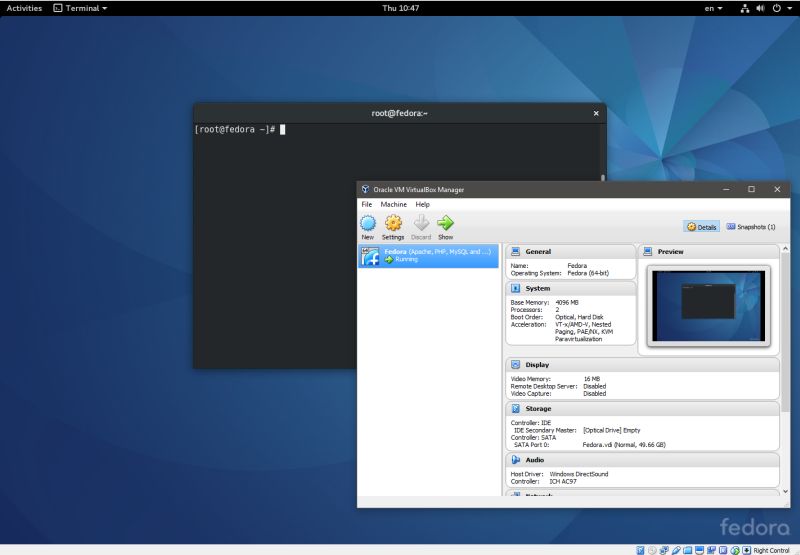






nice article . Thanx for sharing with us.