The backend of the WordPress is one of the best places which you can fully explore and make it work and look exactly as you want. In its every release, we saw dramatic changes and improvement in the WordPress admin dashboard, giving developers authority to perform certain tweaks to get rid of the fluff that they don’t want to be there.
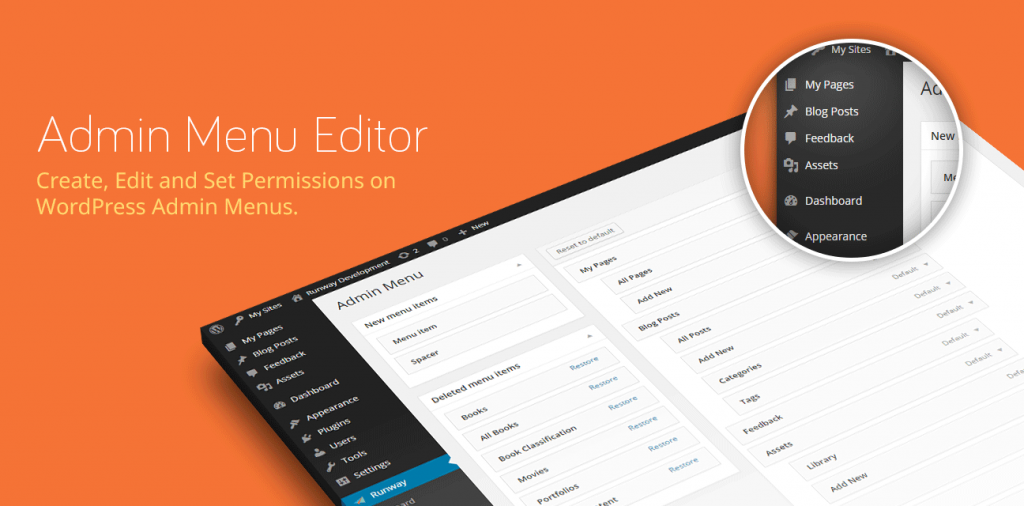
Removing unwanted options or features from your admin side bar, will help you doing the things in the right manner. Since, there is no limit of how many plugins you can add to your sidebar, it is likely to grow in length and looks stuffed. Therefore, it is important to get it customized to give it a clean and clutter-free appearance.
In this post, we are going to discuss about how you can make use of Admin Menu Editor plugin to achieve a flawless customization process. And thus only display and access things that you want.
Customizing The WordPress Sidebar Menus with Admin Menu Editor plugin
The Admin Menu Editor can be used for manually editing the dashboard menu and make changes about the availability of the items on the admin sidebar menu. The plugin allows you to re-order menus, enable or disable specific menus with the help of drag and drop options. The plugin is extremely easy to use; simply install it and you’ll be navigated to the settings screen, where you can see an intuitive interface incorporated with a list of menus to make the changes accordingly.
Major Features of Admin Menu Editor:
- Users can easily make changes in their titles, URLs, CSS, icons and more
- Drag and drop action makes it easy to use
- You can also move one item of a menu to a different sub-menu
- Lets you directly edit the menu
- Change order, hide, or re-name menus and also add custom menus
- It also helps you in deciding which menu a user is allowed to see, thus allowing you establish a better control on your website
What Admin Menu Editor Can Do for You?
Once you are done with the process of installation and activated the plugin on your website, you can easily make alterations on different items placed in your sidebar.
First, the left side of the user interface of the plugin depicts various options such as Posts, Media, Links, Pages and more. The sub-menu of the dashboard is located on the right side with options such as Home, Updates, User searches and so on.
In order to achieve a higher level of editing merely doing cut, copy, paste, delete, hide etc., is not enough. You need to have a firm control on each and every item including their names, icons, URLs and so on.
Using advanced options are good and they are also easy to deploy. But there is nothing as great as moving and hiding items to create a sidebar that caters to your specific needs and wants.
One can make use of drag and drop options for creating new menu items, which lists all the items that you want to display, including third-party plugins. You can add a custom URL and also have the facility to select the icons of your choice from the library, and make editions as per your requirements.
The Best Uses of Admin Menu Editor
The plugin is a best way of creating a flawless menu by quickly moving those items that you don’t use or use them on rare occasions only. This way, you can better utilize your WordPress site or blog.
It’s now easier than ever to hide and show menu items; all you need to do is- select the menu item that you do not want to show and then click on the related icon. You can also remove an item permanently by simply clicking on the ‘delete’ button.
The best use of Admin Menu Editor can be seen on those WordPress sites which are developed specifically for clients. The plugin allows you to create customized menus containing various links for your website. Not only this, one can easily integrate support materials and contact forms, so that clients can use them to inquire more information.
Shortcomings of Admin Menu Editor
No doubt, the plugin is helpful is doing a lot of things right, but it also has its own downsides, which cannot be overlooked.
One feature, or rather a lack of feature with this plugin is that you can’t create menus that are beyond two levels. For the folks who aim for nested menus, this feature may be a tad too discouraging. That said, there is a room to add separators as well as assign a different name to the menu items. This way, you are able to give a sense of structure to the sub-menu architecture and define lucidly how different items are co-related.
Conclusion
All said and done, the plugin is a great way of changing the admin dashboard of your WordPress site. It makes it look clean by hiding or removing a great deal of unwanted items and thus help the developers to effectively perform the dashboard management.






0 Comments